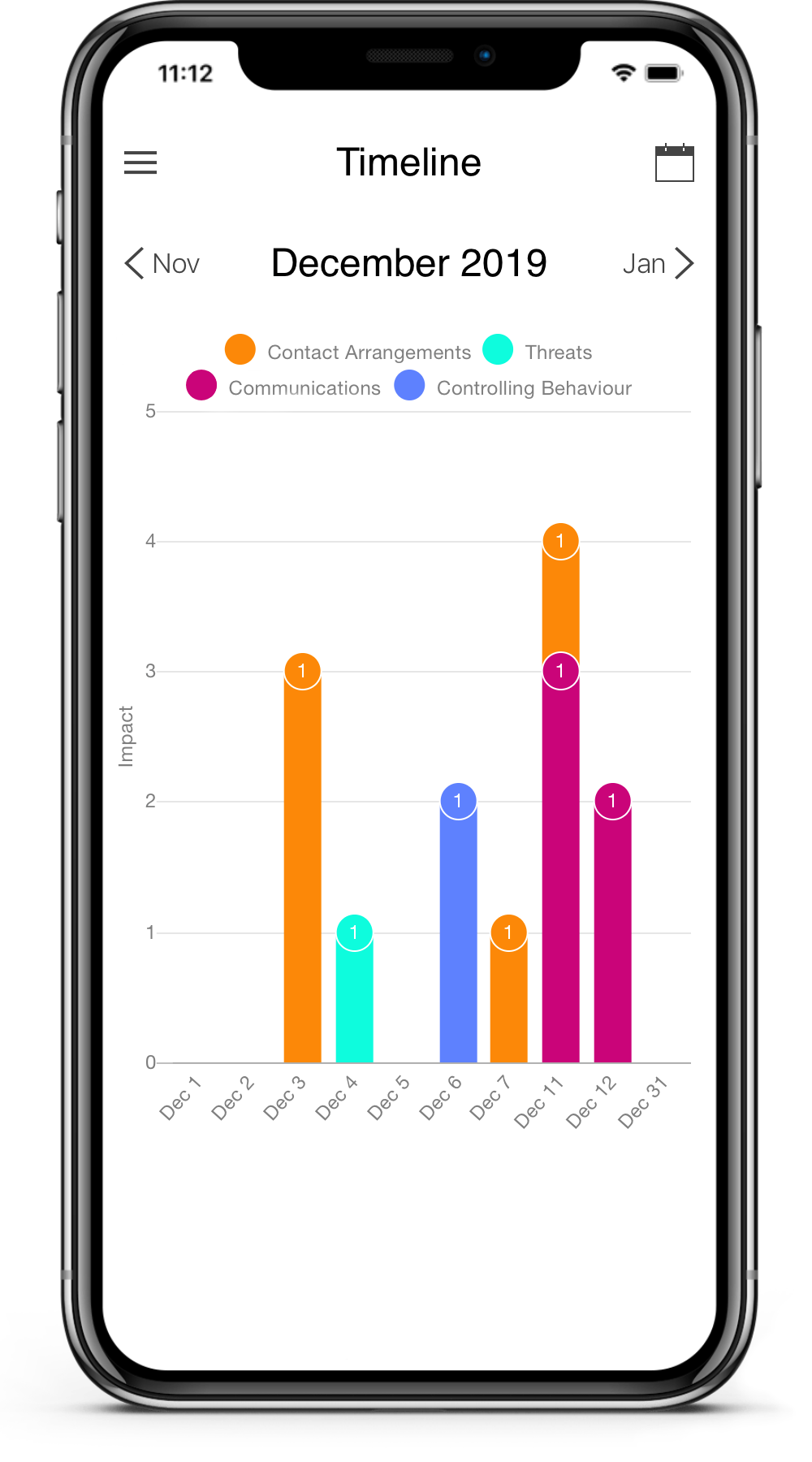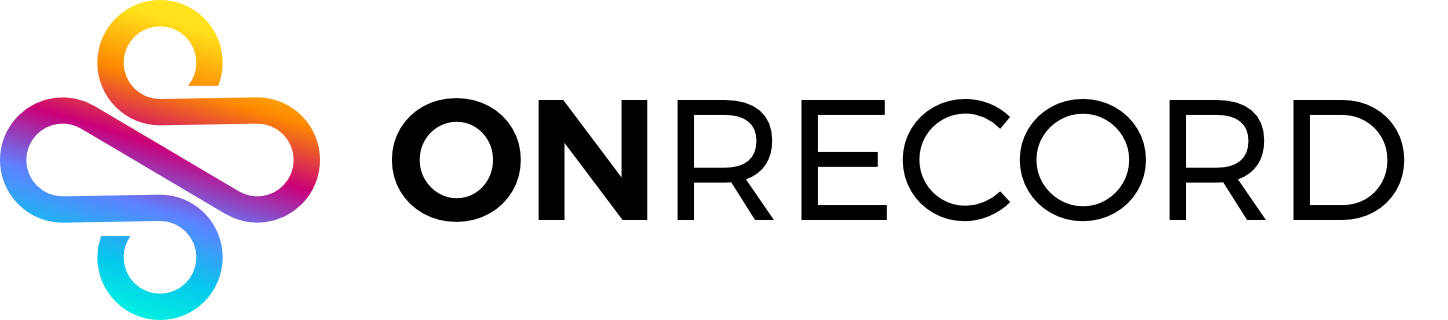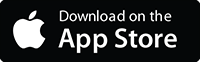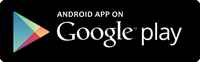The ONRECORD mobile app and web application have been designed to work intuitively so simply install and start gathering evidence today. However, if you have any questions we are here to help. Please check the list of common queries below or contact us if you cannot find an answer.
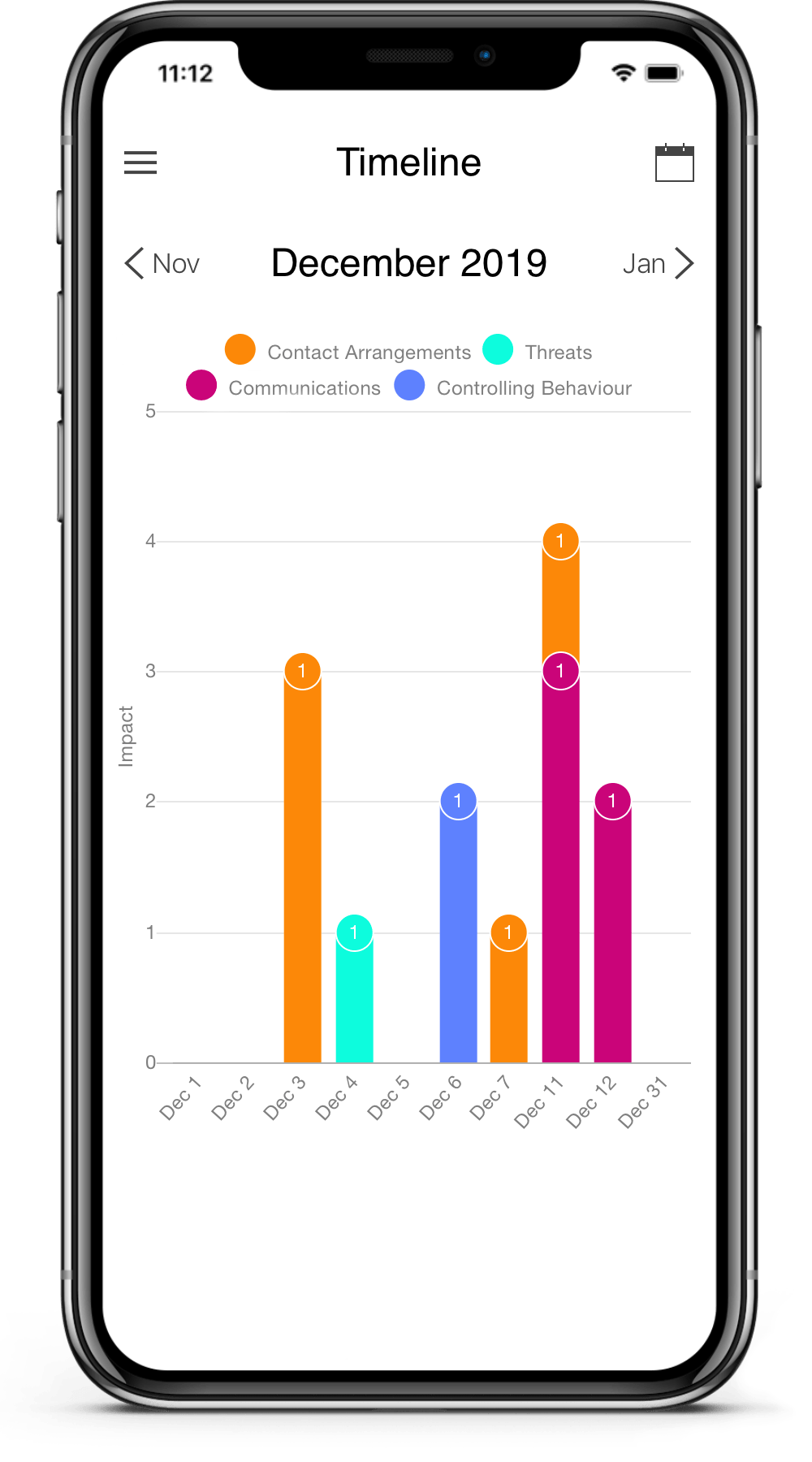
Using the app
The app can help you in several ways:
- Many people who get into difficulties, whether it be debt, being bullied, being abused, being subject to prejudice or many other such situations, are unsure whether it is something they can or should get help with, whether it is bad enough, whether it is their fault to some extent or how they should go about dealing with it. By using ONRECORD on your mobile phone you can make a private record of what has been happening which you don’t need to share with anyone until you are ready to. You can look at the pattern of events and their severity and decide whether it is too trivial to pursue, or, alternatively, decide it is time to take action. It’s a private reality check.
- As a free mobile app, ONRECORD provides a simple but sophisticated form of online filing. Upload complete packages of evidence, in which photographs, voice recordings, video, documents along your own descriptions of events, are stored in chronological order along with maps and impact measures. The purpose of making records when things are difficult is to get a result, so although it takes an effort to get started, it’s the outcome that counts. ONRECORD makes sorting through your uploaded records, selecting the ones you want to share or download, controlling how you share your evidence and who you share it with, far easier than any other method. In every circumstance where you might need to open a file to keep a record, in order to be able to manage a situation, ONRECORD makes it more efficient and easier to get the result you want.
- Good evidence, clearly presented, is your best tool and weapon when trying to overcome difficulties. Use ONRECORD, along with all the advice and guidance we offer on our website and YouTube channel, to stand up for yourself, make your case and be effective.
ONRECORD is suited to keeping records about anything where being able to see what happened when is relevant. It is particularly helpful when a decision may have to be made, for example in a court or tribunal. It gets your records in chronological order and shows the frequency and seriousness of the problem. It is ideally suited to situations where you have to show a course of conduct over time.
Our website describes many different situations where the app will be useful and suggests how to use it. Our YouTube and Podcast channels also gives a lot of suggestions and guidance.
We have used the term, ‘labels’ to describe the headings under which you may choose to describe the problem. You may want to keep records of different kinds of things that are happening under different threads so that they are more easily searched through at a later date.
There is no limit to the number of labels you can have. They are colour coded to make them easier to see on the timeline. They can be named whatever you like. The colour codes and names of labels can be changed as you wish.
There is a lot of guidance about the use of labels on our podcast and our YouTube channels.
To make your evidence most effective, capture it as soon and as quickly as you can during or after the event. The most effective evidence will be photos, videos or voice recordings. These give a vivid impression of events which can be supported by your account (a voice record, or typed or dictated) of what happened.
Be truthful and do not exaggerate. The more you give a simple account of what actually happened, the better. You should make sure you describe the impact of events on you but do not let your description of the events be spoiled by using exaggerated, emotive language.
Collect and record witness names and contact information.
Listen to our podcast and watch our two videos on our YouTube channel – ‘10 Tips for Making Excellent Records‘ and ‘5 More Tips for Making Excellent Records’.
Verifying location is a way of proving where you were when you uploaded a record. The ‘Verify location’ option allows you to use the GPS of your device to confirm where you are when you upload a record. This can be key evidence if there may be a challenge to suggest you weren’t where you said you were. Using this option records a latitude and longitude and places the pointer on the spot on the map but does not specify a specific address. You cannot move the cursor. You can see the latitude and longitude recorded when you login on the website.
If you want to enter a specific street address or other location because the event in your record occurred somewhere else, use the ‘Enter the address’ option. This will not be a verified location because it is not using the phone’s GPS location service.
We have deliberately prevented you from editing your records and, once you have uploaded them, you cannot change them. You should never change a record, even though it may not be quite correct, or you get more information, because doing so will undermine your evidence and your credibility as a witness. It only takes someone to challenge you by asking whether you changed your records, when, in what way and why, to throw doubt on the truth of your evidence and your credibility as a witness.
Instead, write a new record, backdated to the same day as the original, giving any corrections, new information etc as needed.
Yes, if you login to the online platform and view a record, you will see details showing when the record was uploaded.
- Login on our website.
- On the summary screen, select which records you want to download.
- Click the ‘Download’ button.
- On the following screen, before finally downloading, select to show/unshow the timeline, map or pie chart. You can ‘bin’ attachments (which are removed, not deleted) and also restore them to the chronology with the ‘Restore’ button.
- Finally download by selecting either the ‘zip file’ or the ‘pdf’ options. The zip file option will download the chronology plus all of the selected attachments. The pdf option will download just the chronology with links to the attachments. In this case, access to the attachments will then require username and password.
Complicated problems often need to be sorted under more than one label. For example, you may want to record the problem itself but keep separate records of the way the problem is being dealt with. You can create as many labels as you want, colour coded to make them easy to sort out. You can change the name and colour of labels (tap on the label name).
- You cannot move records between labels. Once a record is uploaded under one label it cannot be moved to another.
- If you choose to hide your records, label names continue to be visible. You may want to change the label name to something which does not give away what the records are about.
The impact score can be used to show which events were most important or upsetting to you or to other people. This will help you to find the most important events amongst your records. By logging in on our website to the online platform, records can be searched and selected by their level of impact as well as other search criteria.
Yes, we can set up a shared record which any number of people can contribute to. Each contributor has their own personal account but also has the shared account available on their mobile device. Records uploaded to the shared account will be seen by all members of the group. Each contributor can create an unique label for their records which identifies them as the contributor, so that everyone can see who has uploaded which records.
Contact us to set this up.
Contact us at [email protected] to close your account. We will close your account in the following 14 days. During that time you should download your data. If you have upgraded to an ‘Advanced’ subscription, you can download all your data and attachments in a zip file from the online platform. If you are a ‘Standard’ subscriber, we will email you with a download file of your data.
When you are ready to do so, if you want to download your records, you need to upgrade to the Advanced level. The Advanced subscription provides access to our online platform on our website, where uploaded records can be searched through (by date, label, impact score and key words/numbers), selected and downloaded as a chronology. Details are also provided about each record, such as the date uploaded, whether the location is ‘verified’ and who was logged in when the record was uploaded. Records can also be deleted.
Once you ‘Connect’ to a professional or organisation, you can exchange confidential messages, with attachments, which will appear in the ‘Advice messages’ section of the app. Messages need not be advice but could be information or updates which you wish to keep separate from your records.
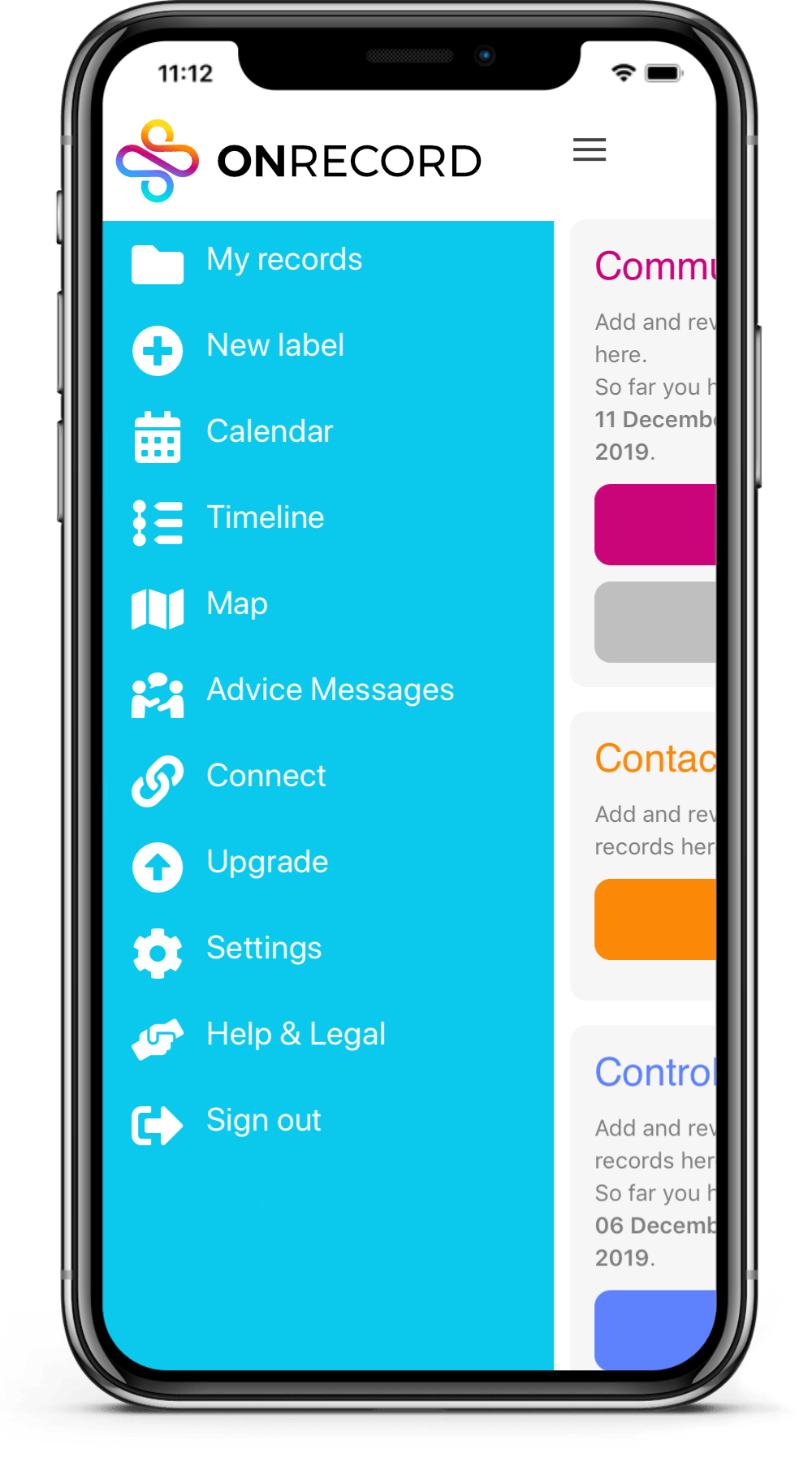
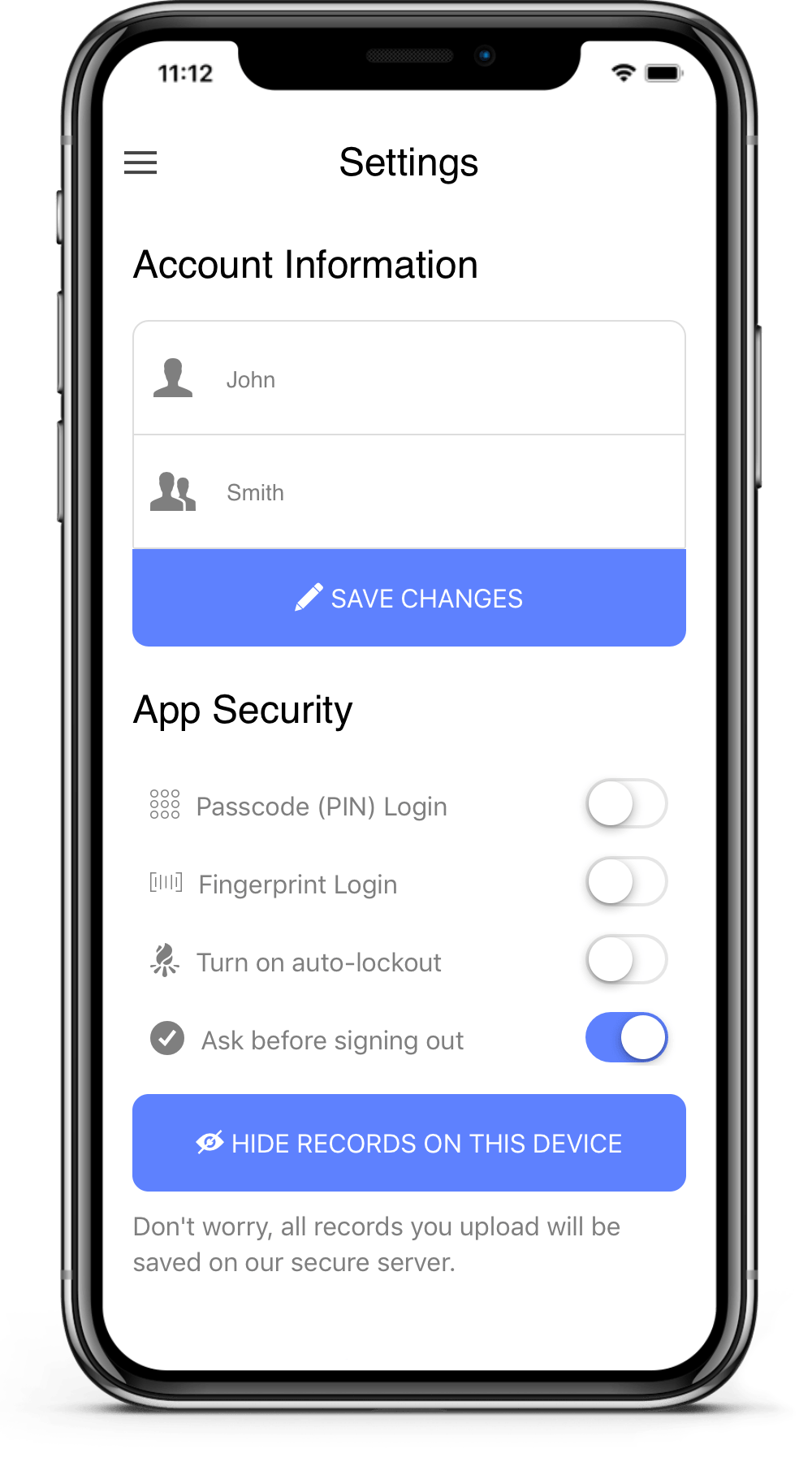
Privacy and Security
Only the directors of ONRECORD, Jill Canvin and George Hibbert, and our chief software engineer can see your records, apart from yourself. We need to be able to access all parts of the software in order to monitor all its functions and respond to technical problems. All three of us are completely committed to maintaining your confidentiality and privacy and, being a doctor and a lawyer, we take that responsibility very seriously.
They are your records and you choose who can see them. It is completely your choice if you wish to share your records and you are always free to cancel any access you have granted.
Having had careers as a solicitor and a doctor, the founders of ONRECORD fully understand the need for privacy when dealing with highly sensitive and personal information. We are absolutely committed to protecting your privacy and the confidentiality of your records. Your account is private to you and only you can decide whether you wish to share your records. We don’t sell or share any of your information for marketing or advertising and there are no adverts. In the mobile app, go to ‘Guidance and Legal’ where you will see our ‘Privacy Policy’ our ‘Conditions of Use’.
Records that you upload, along with any attachments, are secured on our Amazon Web Services server, which provides its trusted high level of security.
Uploaded data and data downloaded to your phone are encrypted in transit.
The weakest link in security is if you fail to keep your password confidential or make it too easily guessed! So make sure you have a good password and don’t share it with anyone.
The app has several key security features, some of which are options in ‘Settings’:
- You can use fingerprint and/or PIN to login on the mobile app.
- You can delete all existing records on the mobile app and prevent any new records to be stored on your mobile device (but note that, if you don’t change the setting to prevent it, new records will be reloaded next time you login). Your records can be reinstated on your mobile device as well, when you decide to do so. Either way, your records will still be safely stored on our server.
- You are logged out of the mobile app whenever you sign out using the menu. You will not be logged out if you simply navigate away from the app.
- Photos, videos and audio recordings made using the app (rather than the phone’s own camera and microphone system) are not stored in the phone’s galleries and are therefore not seen by anyone scrolling through your phone.
We are soon going to able to encrypt the whole database so that your records are encrypted end-to-end.
We will also soon be adding 2 factor authentication.
It is a high priority for us to protect the validity of your evidence.
Proving the time and place of events can be important ways of validate evidence and the mobile app is very helpful in this. When you upload a record, the location is logged (allow location services) along with the date and time. So, as far as is safe and possible, always upload records as soon as possible after the event and in the place where the event occurred.
To prevent your evidence being interfered with, you cannot edit uploaded records. To add corrections or additional information, you can create a new record for the same date as the original, containing the new information. You can, of course, edit your records once you have downloaded them but your original evidence will remain unaffected.
Think carefully before you share your records with anyone who does not have a legal responsibility to act in accordance with your wishes. Organisations and professionals use of data is governed by the GDPR legislation but sharing information with for example a friend or relation isn’t.
Usually you will have already agreed with an individual or an organisation that they will have access to your records before you go through the process of linking your records to them. If we already have a connection with them, they will give you a serial number to use to make the link. If they don’t already have a serial number, they can get temporary access immediately via our website, or they can apply to us for a serial number.
To make the link, choose ‘Connect to an organisation’ from the app menu and enter the serial number they have given you.
They will automatically receive an email to confirm the link to your records. As soon as they confirm the link, they will have access to your records.
The records are yours and you can cancel a link with an individual or organisation at any time via the app menu.
Advice messages are confidential messages, within the app, between you and an advisor to whom you have given access to your records. They are recorded separately from your records. You can add attachments, such as screenshots or documents, to advice messages as with ordinary records.
Advice messages will not be seen by anyone other than the person giving the advice. This means that if you have to show your summary screen to others, for example as part of court proceedings, other people will not be able to see the advice messages, which are confidential material.
You can edit records before you upload them but not once they have been uploaded. You can delete uploaded records when you login on our website.
The reason for not allowing editing of records is to protect the validity of your evidence by ensuring that you do not change your original record. If you have to correct an error or add information, make a new record dated to the same date as the original and enter the new information there.
You can share your records with any professional who has an ONRECORD serial number. These include solicitors, barristers, counsellors and advice services. You can enter the serial number in the app’s ‘Connect’ screen to link to that professional to share your records.
Organisations and professionals that do not yet have a serial number and are not yet known to us can link to your account on a temporary basis if they complete the application for temporary access on the website login screen. Their access is valid for 5 days.
Records are encrypted in transit between your mobile device or computer and our server. We will soon activate encryption for all the data on our server, which at the moment is protected by AWS security. Your records will then be encrypted ‘end-to-end’. Passwords are currently protected on our server by ‘hashing’ which makes them unreadable.
Professionals to whom you connect your records will have the same access as you do and be able to see all your records and attachments, add to and delete them and download and print them.
Once linked to you, professionals can also be in contact using our confidential advice messaging service within the app.
Sign up now
At the moment, the ONRECORD web application and mobile app are completely free to users. Please complete the registration form below to activate your login. Download the app from the Apple App Store or Google Play and start building your evidence today. Take a closer look at the advanced features and read our guidance on how to keep effective records.